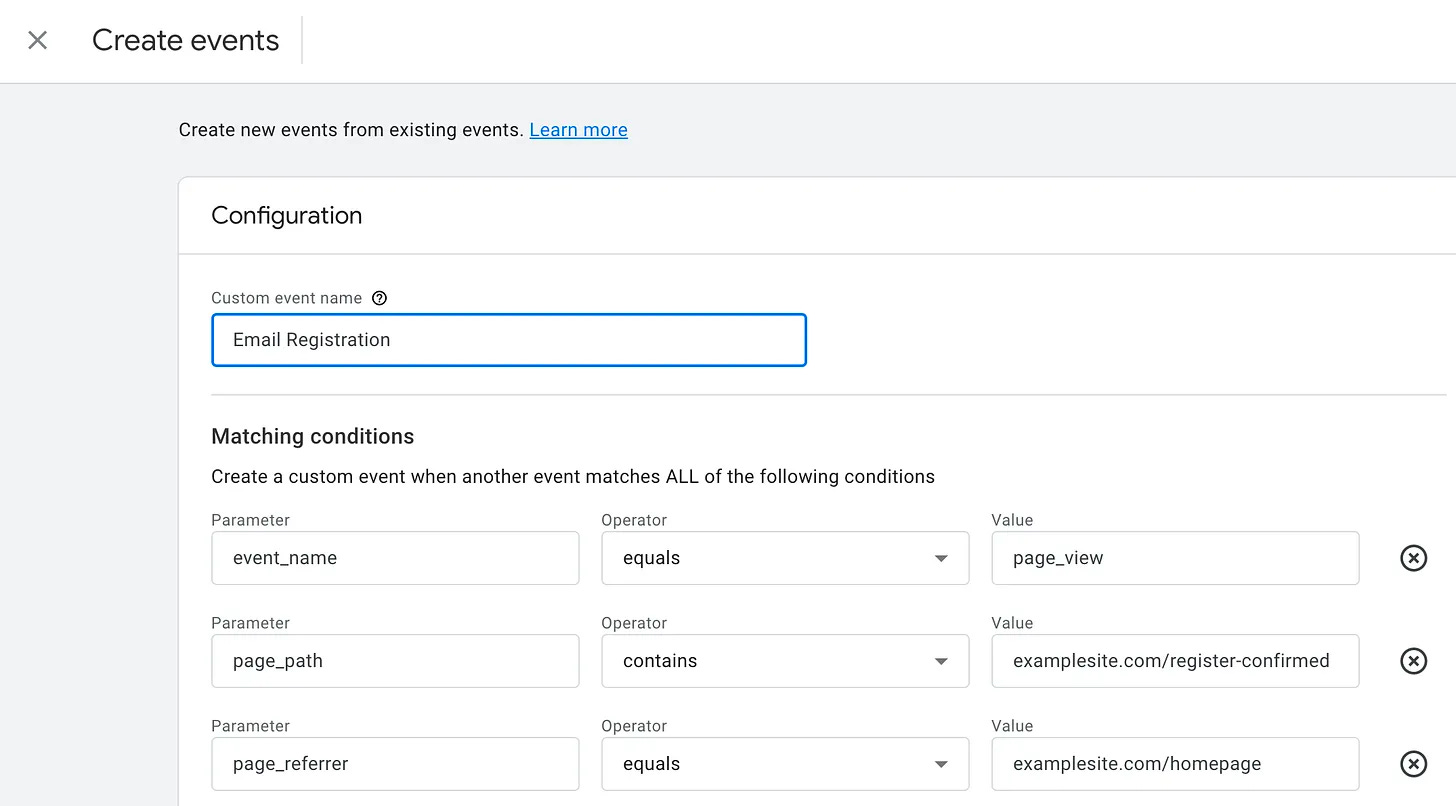How To: Integrate Google Analytics with DOT Ads for Conversion Tracking
A simple guide to tracking effectively.
What to track?
Every ad campaign should have a conversion goal. A conversion goal is simply the action you want your users to take after clicking on your ad.
Whether its new user registrations, email address collection, purchases, or something else, tracking these conversions is essential. Below is our guide to connecting Google Analytics with DOT Ads for straight forward conversion tracking.
✓ Check your accounts
Register for DOT Ads
First things first, make sure you have your DOT Ads and Google Analytics accounts up and running. If you're new to DOT Ads, it only takes 20 seconds to create an account!
If you need help setting up your first campaign, head to our How To Create Your First Campaign guide here.
Register for Google Analytics
We’ll assume you already have a Google Anaytics (GA) account set up, but if not, you can do so easily here.
✓ Tag Traffic with UTM Parameters
UTM parameters help you track the path of your audience from the ad click to conversion. When setting up your ads on DOT Ads, make sure to include UTM parameters in your URLs. These will feed into Google Analytics, giving you rich insights into the performance of your ads.
DOT Ads is designed to be simple, yet offer advanced performance tracking. Easily create your UTM URLs via the built-in generator. Simply add text to the optional fields and you'll automatically receive a final destination URL in the correct format.
What are the main UTM Parameters?
Using the parameters above, we would see the following result:
✓View UTM Traffic within Google Analytics
After 24 hours, you’ll automatically begin to see UTM tagged traffic appearing within your Google Analytics account.
Go to Acquisition ➜ Traffic Acquisition ➜ Session Source
You can also use the drop down to alternate between any of the other UTM parameters. For example see how ‘Session Source’ has been changed to ‘Session Medium’ below.
✓ Create Conversion Events within GA4
Go to Admin ➜ Events: Navigate to the “Events” section within Admin in the GA4 interface.
Mark Existing Events as Conversions:
Find the event you want to mark as a conversion from the list of events already being tracked.
Click on the toggle next to the event to mark it as a conversion. The toggle will turn blue when it's activated.
Create New Events (if necessary):
If the event you want to track as a conversion isn't listed, you need to create a new event.
Click on “Create Event” and define the event parameters based on user interactions you want to track (e.g., button clicks, form submissions).
For example, if you want to track users who arrive at your landing page, and then go onto visit a second page (e.g: a confirmation page that they’ve successfully registered or submitted a form), your conversion event might look something like this:
You can see we have used a combination of the ‘page_path’ and ‘page_referrer’ parameters to successfully track the user journey, and trigger the event.
✓ Advanced Options
Customize Event Parameters (Optional):
You can customize the event parameters for more detailed tracking. This might include event name, event category, or other labels that describe the user interaction.
Use Google Tag Manager
For more advanced event triggering. Google offers it’s own support documentation on this here.
✓ Confirm Everything Works
After setting up events, verify that they are being tracked correctly.
You can use the “Realtime” report in GA4 to see if the events are being recorded when the specified user interactions occur.
✓ View Conversions
You should now be able to see the number and cost of conversions by dimensions such as Campaign Name, Channel, Medium, Geo, and every other available metric in GA4.
Find the sweet spots – the ads, audiences, and messages that resonate the most – and double down. For example - see one DOT Campaign is driving more conversions than another, or one country performing better than another, it might be time to edit your campaigns.
Just don’t forget, give at least 14-30 days between making changes to ensure you are basing your decisions on sufficiently sized datasets.
✓ Need more support?
Don’t forget, we are always here to help.
or
FAQs
How do I set UTM parameters for DOT Ads?
When creating a campaign in DOT Ads, add UTM parameters to your URLs. These might include source, medium, campaign, and other relevant information.
Can I track multiple campaigns at once?
Absolutely! Google Analytics allows you to track multiple campaigns simultaneously, giving you a comprehensive view of your advertising efforts.
Is this integration useful for small-scale crypto advertisers?
Yes! Whether you're a big player or just starting, this integration provides valuable insights that can help optimize your campaigns, regardless of size.
Wrapping up
Integrating DOT Ads with Google Analytics gives you the insights you need to make smart decisions, reach your target audience effectively, and boost your conversions.
⚡️ For those new here, you might be curious to know what’s DOT?
DOT Ads: The crypto ad network with a Google Ads-like experience. Discover our self-serve ad platform and get your ads on 300+ crypto sites.
DOT Marketplace: The Amazon of Crypto PR. Get sponsored articles & press releases from top sites like BSC News & Benzinga to amplify your brand.